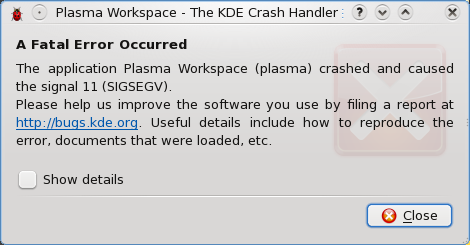Alrighty folks. Good night's rest? Check. Need to get work done? Check. Today's adventure will be about getting my computer set up for the regular development tasks that I need to do every day for my work and hobbies.
Automatic Network Connectivity
It looks like I can have my Ethernet be activated automatically by right clicking on the network manager icon in my system tray, selecting "Edit Connections," selecting "System eth0," clicking the "Edit" button, and finally checking the "Connect automatically" option in the subsequent window. We'll see if this truly activates my connection next time I boot.
In an effort to get my wireless working, I poked around a little more in the "Edit Connections" screen, but I didn't see anything that seemed useful. I did find something that seemed a bit more interesting by selecting Applications > Administration > Network Configuration from the KDE menu. This utility suggested that my wireless adapter was actually wlan1 instead of the wlan0 that the tray icon seemed to think it was.
I tweaked a few settings about my wireless adapter, such as marking the "Activate device when computer starts" and "Allow all users to enable and disable the device." In the Hardware Device tab, I selected my actual Broadcom wireless adapter instead of the non-existant wlan0. I also hit the probe button next to the "Bind to MAC address" box.
My network manager tray icon still shows no wireless networks (of which there is no shortage around here), and running iwlist scan as root says "Network is down" next to wlan1. I think I will just mess with it later. Maybe it will "just work" when I reboot next time.
Installing/Configuring The Tools
As I previously mentioned, I prefer to use things that work well without getting in my way. When talking about text editors, VIM is just fine for me, and VIM 7.2.148 is already installed on my Fedora 11. One less thing to install.
Next up comes the installation of all of the goods for Firefox. It turns out that Fedora comes with Firefox 3.5 Beta 4--a bold move. I hope my extensions all work! The extensions I will be installing right now include:
- AdBlock Plus: get rid of pesky ads that slow down my computer
- Firebug: an amazing tool when debugging Web pages
- Web Developer: has some niceties that Firebug doesn't come with
- Screengrab: fantastic for taking screenshots of full Web pages
- 2Zeus: my own little extension that allows me to quickly get short URLs a la tinyurl.com and is.gd
When I plugged in my external 1TB Seagate hard drive, I got a delicious Fatal Error message:
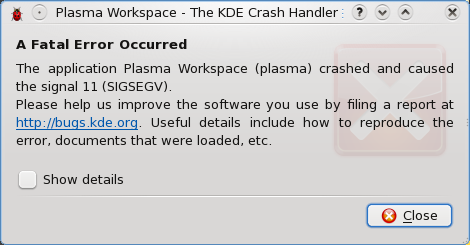
All appears to be in order, however, as I have access to all of the partitions on the external drive.
Next I want to install Opera. It appears that the place to look is Applications > System > Software Management in the KDE menu. Let's see what we have. Searching for Opera in the only obvious search box sent my computer into a crazy "let me do something without telling you" cycle. I have no idea what's really going on, but my processor has been maxed out for the past 3 minutes and my network has been working a little here and there. Can it really be that difficult to find a simple package? Oh! It finished! It took 6 minutes and 54 seconds to find nothing. Excellent. Let me look somewhere else.
Awesome. My computer is non-responsive. The hard drive is still working, but my GUI is doing nothing. I love it. Attempts to drop back to a trusty console using Control, Alt, and F1-F6 rendered no results. I wonder if I can SSH in from here... I sure can! Fantastic. Let's see what's happening.
It appears that X is taking up 90% of my processing power, but my computer is still not responding to any of my input. Dang it! Now my SSH session isn't working. Looks like the only option I have now is to do a hard reset. Joy of joys. Thank you for this opportunity, Fedora. Last time I did a hard reset, I was in Windows and it trashed my 1TB external.
So far rebooting seems to be going well. I wonder if my network will be setup properly still... Fantastic! It works! Wireless is still not available though. I can live without that for the time being.
Back in the Software Management utility, searching for Opera again proved to work much more quickly, but I didn't get any results. I suppose I'll just go download it from their site. The download for Opera 10 beta 1 is a mere 7.2MB, and it looks like it will open in the same Software Management utility that I've been dinking around in.
When I downloaded the Opera package, I asked it to open directly in the default program, KPackageKit. That doesn't seem to be working in the least, so I am going to try to just save it to my home directory and install it some other way. Sorry guys and gals, I ended up just dropping back to a terminal to run rpm -Uvh opera-10.00-b1.gcc4-shared-qt3.x86_64.rpm and that seemed to work fine. Opera appeared in my KDE menu, and it runs well now.
Next up is Pidgin. Pidgin 2.5.5 is installed by default, and getting it up and running was as trivial as ever.
Now to test Flash... YouTube, here I come!! Beh, Flash is not installed by default, and it's also not in the Software Management tool. What use is that thing?! Maybe if I apply all of the updates in the "Software Updates" section it will feel more useful... Here it goes.
Cool. System is unresponsive again. Let's see if I can reboot from here. Nope! Thank you, Fedora, for making me hard reset my system more in 2 hours than I have had to in YEARS. Yeah, thanks buddy.
10:50 AM So the software updates continue to not work. It appears that a ypbind package is the culprit which is causing everything to hang... I disabled it and tried to install the software updates again.
10:53 AM GUI is non-responsive again. Yay.
10:56 AM Third hard reset in 3 hours. Maybe I will have to modify my original parameters and try GNOME to see if that makes the computer usable for more than an hour at a time.
11:00 AM That's it! I'm getting rid of KDE 4... sorry folks, GNOME is my only hope of getting work done. Second clean shutdown out of 5 since the installation completed last night.